Static Zoom
Static Zoom is actually a screen splitter function, where the images of two cameras are prepared so that it appears as one image.
Originally, this function was created for a railway project. The objective was the generation of an optimal view of the platform from the images of two cameras. Irrelevant portions of the image were cut out. The left part of the splitter window shows the left half of the image of the first camera and the right portion of the splitter window shows the right half of the image of the second camera.

Setting a Static Zoom
To create a camera image as shown in the previous image, a view in the form of a 2x3 matrix must first be created in the Profile Manager via Views. The viewers in each column are then combined to create a view like the following:
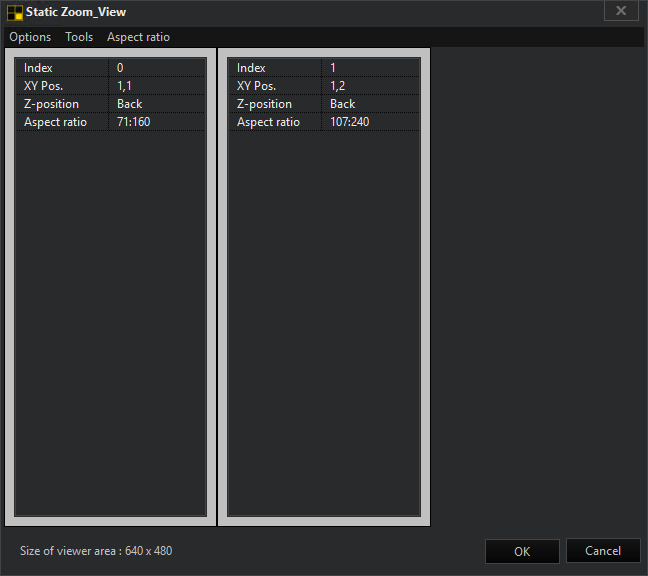
For detailed information on creating and configuring views and scenes, see the Views and Scenes chapter.
Now add a scene to the created view under Scenes. Activate the Static Zoom by clicking the Edit scene button and mark Options-->Static Zoom in the appearing window. A check mark at Static Zoom confirms the activation.
Now in each viewer, the scene of a standard rectangle can be entered for a fixed zoom area. The rectangle is described using the corners top left and bottom right.
L;T;R;B = left, top, right, bottom
The rectangle is normalized to 1000 (per mill). A specification such as 0;0;1000;1000 thus describes the entire viewer. You are completely free to select any section to view.
In such a zoomed viewer, you can no longer zoom any further.
The cameras should be switched manually, using scenes or actions. Switching to cameras defined in the scene (media channel left or only using global numbers) works as well.
Example If as in the railway project, the whole left portion of a camera should be visible in the left viewer and the whole right portion of a camera should be visible in the right viewer, then following settings should be made.
Left Viewer Static Zoom: [0;0;500;1000]
Right Viewer Static Zoom: [500;0;1000;1000]